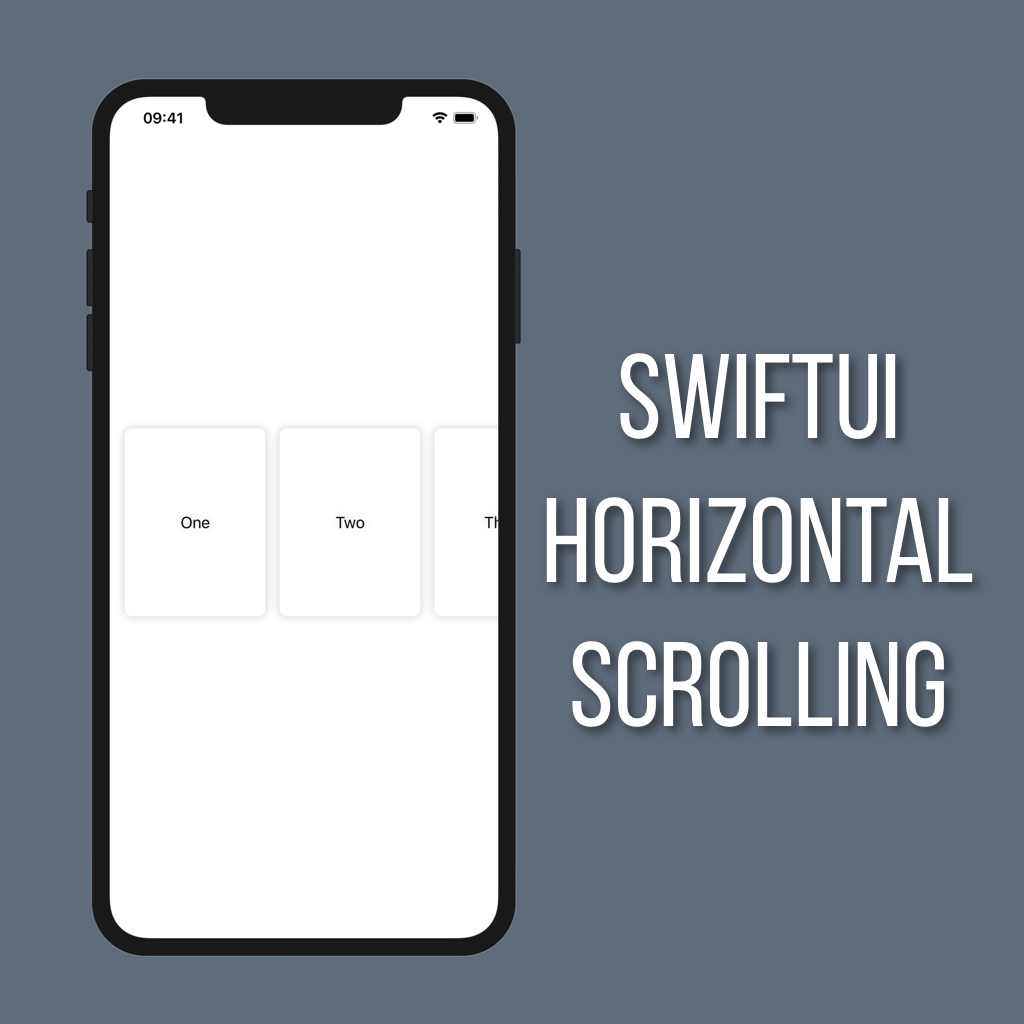Sliders in SwiftUI
Sliders are one of the most common controls I see in iOS apps. They are super useful for things like controlling volume, scrubbing through a video, etc.
In this tutorial you’ll learn how to set up a Slider that controls the corner radius of a RoundedRectangle.
Setting Up
To start with we’re going to need a state property for our corner radius, and a RoundedRectangle which is a shape struct that SwiftUI provides out of the box. Go ahead and put your rectangle into a VStack so we can add the Slider to it later.
// Add this to the top of your view struct
@State private var cornerRadius: CGFloat = 30.0
// This goes in the body
VStack {
RoundedRectangle(cornerRadius: cornerRadius)
.foregroundColor(.blue)
.frame(width: 200, height: 200)
}I went with a blue square, but feel free to give your rectangle whatever color and size you’d like. Just make sure it fits on the screen so you can see the corners!
Adding a Slider
Next up we need to add a Slider to control our cornerRadius property. Add the following just below your RoundedRectangle in the body of your View:
Slider(value: $cornerRadius, in: 0...60)
.padding()To instantiate a Slider you need to pass it two things: a Binding to a state property, and a range. Our Binding is to the cornerRadius property, which allows the Slider to control its value, and the range I chose was 0-60 which limits the cornerRadius min and max values.
That’s it! Run the app and you should be able to control the corner radius of your rectangle with the Slider!