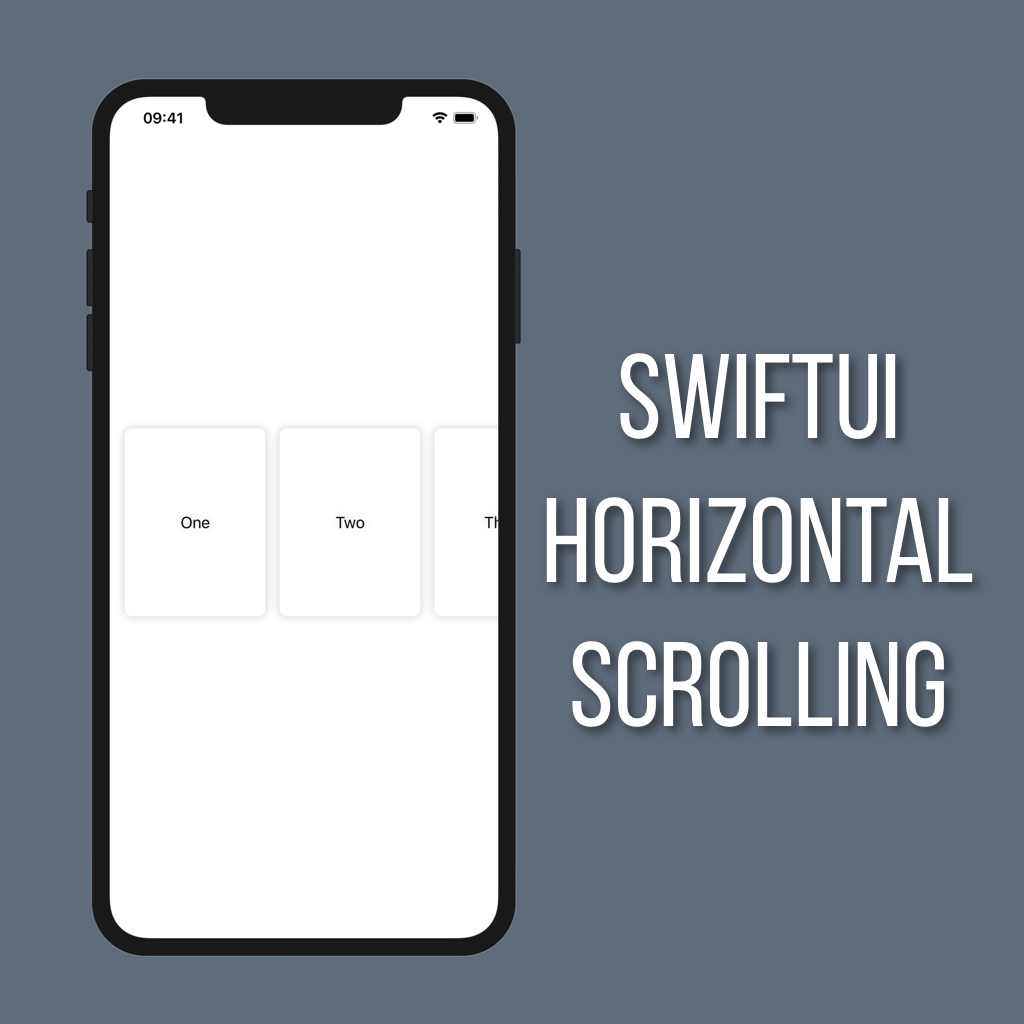How to Update Text Using a TextField in SwiftUI
Being able to enter text into an app is essential. In this short tutorial you’ll learn how to create a TextField, bind it to a value, and update its style so you can give your users a way to enter text in your apps.
Setting up
To get set up we’ll need a few things: A state property to bind our TextField to, a VStack, and a Text view to display the text the user enters.
@State private var displayText: String = "Enter some text"
var body: some View {
VStack {
Text(displayText)
.font(.title)
}
.padding()
}I went ahead and set the Text’s font to title and added some padding, but feel free to set things up however you’d like!
Adding a TextField
Now that we have a state property (displayText) and a way to display the user’s text input it’s time to add a TextField.
TextField("Display Text Field", text: $displayText)As with most controls in SwiftUI, TextField takes a string for its title. While this title isn’t displayed by default, it’s important to add a descriptive title to improve accessibility in your app.
OK great, so now we’ve got a TextField that has a binding to the property we’re using to store the text. But it doesn’t really look like a normal text field just yet. Instead, you should see what looks like a left-aligned label. To fix that all you need to do is set a style for your TextField with the .textFieldStyle modifier.
TextField("Display Text Field", text: $displayText)
.textFieldStyle(RoundedBorderTextFieldStyle())Now you should see a rounded border around your text field! You can find a list of all of the available text field styles in Apple’s documentation here.