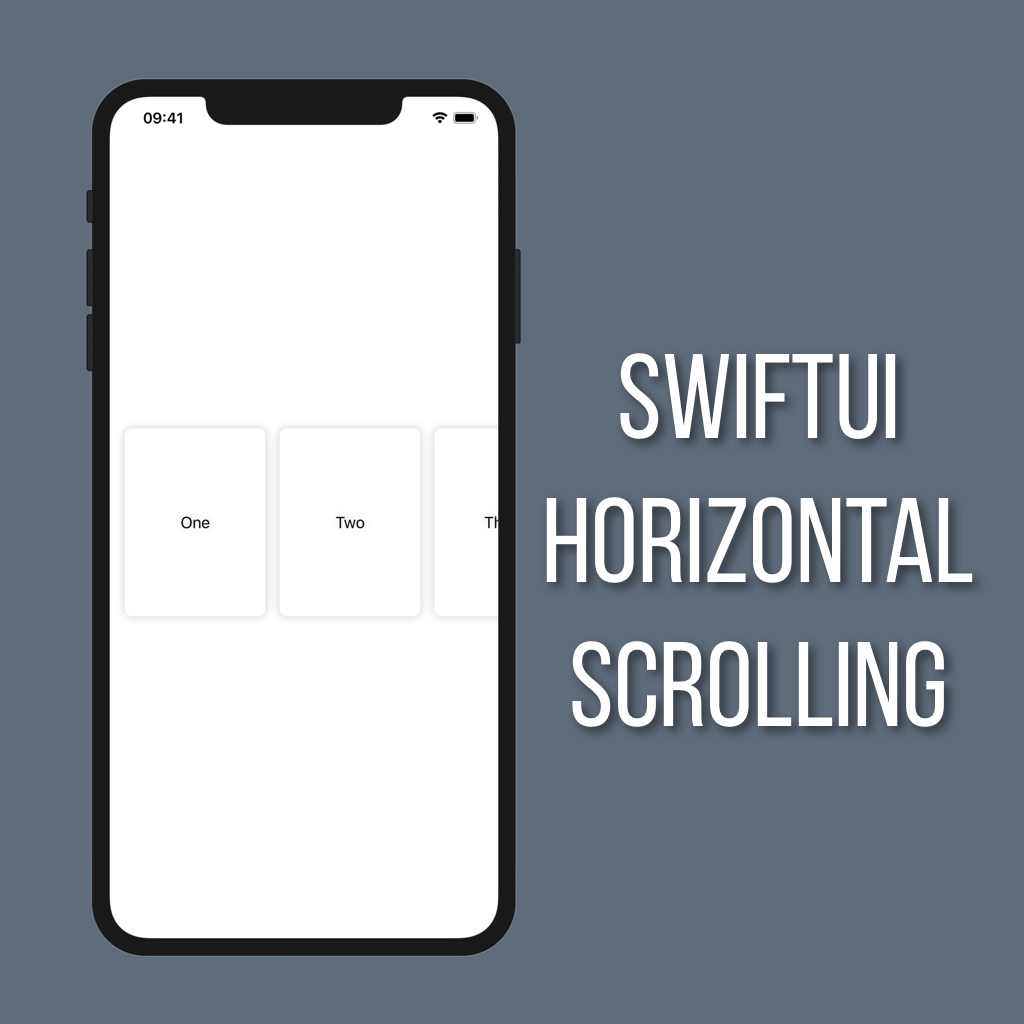Showing an Alert with SwiftUI
Showing an alert is a great way to notify a user of important information related to your app such as a payment going through or an error loading something from the server. In SwiftUI Apple has added a modifier that makes it super easy to show an alert based off your view’s state.
Setting Up
For this example we’ll control showing an alert by tapping on a button. So first thing we’ll need to do is create a button and a state property to keep track of if the alert is showing.
struct ContentView: View {
@State private var showingAlert = false
var body: some View {
Button(action: {
self.showingAlert.toggle()
}) {
Text("Show Alert")
}
}
}Adding the Alert
OK great, now that we have a button it’s time to add an alert. To do that we’ll add the .alert modifier to our button, using a binding to showingAlert to control if it is presented. Then in the content closure we’ll create the alert itself.
.alert(isPresented: $showingAlert) {
Alert(title: Text("Alert!"), message: Text("You showed an alert"))
}That’s all there is to it! Now when you tap on the button you’ll see an alert pop up. What’s even better is since we’re using a binding to our showingAlert property when the alert is dismissed that property is automatically switched back to false for us.